FM WhatsApp is a modified version, or MOD, of the official WhatsApp Messenger. It is developed by third parties using the original app’s source code to extend its functions and offer features not found in the standard version.

Users often choose FM WhatsApp for its powerful advantages, such as the ability to hide their online status and blue read-receipt ticks, customize the app’s entire look with over 4,000 themes, and share large video files up to 1GB in size—a significant leap from the official app’s limits. While there are several modified versions available, many users compare options like FM vs GB WhatsApp to find the one that best suits their needs for a more controlled and personalized messaging experience.
Step 1: Download the FM WhatsApp APK Safely
Because it is an unofficial modification, FM WhatsApp is not available on the Google Play Store. To ensure your device’s security and avoid potential risks like malware often bundled with unofficial apps, you must download the application’s APK file from a trusted external source.
To get started, Download FM WhatsApp from a GB Plus Apps.
Step 2: Enable Installation from Unknown Sources
Before you can install the downloaded file, your Android device requires permission to install applications from outside the official app store.
This is a necessary security step. The path is typically found under Settings > Security or Settings > Apps. You must enable the option labeled Unknown sources or, on newer Android versions, grant permission for your browser or file manager under Install unknown apps.
Step 3: Install and Verify the App
- Find the file: Open your device’s file manager application and navigate to the
Downloadsfolder. Locate the FM WhatsApp APK file you just downloaded. - Begin installation: Tap on the APK file. A prompt will appear; tap the Install button to begin the installation process.
- Launch the app: Once the installation is complete, open FM WhatsApp from your app drawer or the final installation screen.
- Verify your number: The app will guide you through the setup process. You will need to register your phone number and verify it using the six-digit code sent via SMS, just as you would with the official WhatsApp.
- Grant permissions: FM WhatsApp will ask for necessary permissions to function correctly, such as access to your contacts. Grant these permissions to continue.
- Set up your profile: Finally, choose a profile picture and enter a user name to complete the setup.
Step 4: Restore Chats and Customize Settings
To avoid losing your existing conversations, you must create a local backup from the official WhatsApp app before installing FM WhatsApp, as MODs cannot restore chats from Google Drive.
Warning: Using unofficial MODs like FM WhatsApp violates the official terms of service. This carries a risk of being temporarily or even permanently banned from the platform. Proceed with this understanding.
- Backup chats: In the official WhatsApp, navigate to
Settings > Chats > Chat backup. Under Google Drive settings, ensure the backup frequency is set to Only when I tap ‘Back up’ or Never. Then, tap the green BACK UP button to create a local backup on your device’s storage. - Restore chats: During the FM WhatsApp setup and verification process, the application will automatically detect the backup file you created. When prompted, tap the Restore button to import your conversations into the new app.
- Explore new features: Once your chats are restored, you can begin exploring the unique features of FM WhatsApp. Tap the three-dots menu icon in the top-right corner of the main screen and select FMMods to access the extensive customization and privacy settings.
You have now successfully installed FM WhatsApp and unlocked a suite of advanced customization options and enhanced privacy features. As you tailor your messaging experience, which new capability—like hiding your online status or sending uncompressed media—will you value the most?

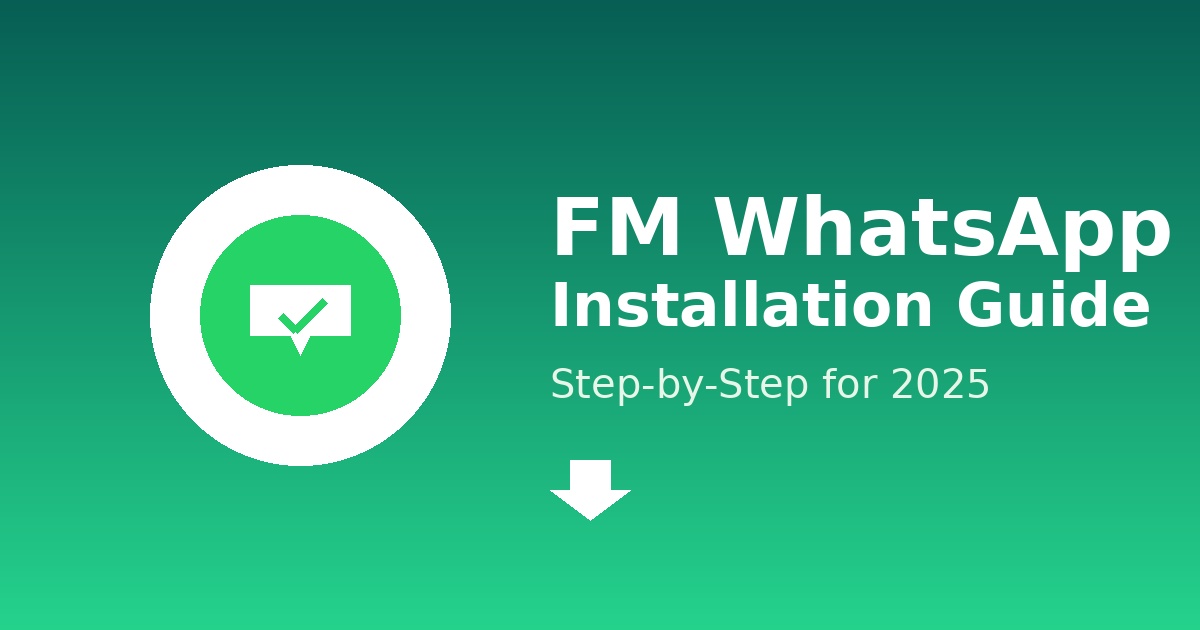
What i do not understood is in truth how you are not actually a lot more smartlyliked than you may be now You are very intelligent You realize therefore significantly in the case of this topic produced me individually imagine it from numerous numerous angles Its like men and women dont seem to be fascinated until it is one thing to do with Woman gaga Your own stuffs nice All the time care for it up
I was recommended this website by my cousin I am not sure whether this post is written by him as nobody else know such detailed about my difficulty You are wonderful Thanks
Your passion for your subject matter shines through in every post. It’s clear that you genuinely care about sharing knowledge and making a positive impact on your readers. Kudos to you!